How To Distribute and Track White Papers on Your Website With Close
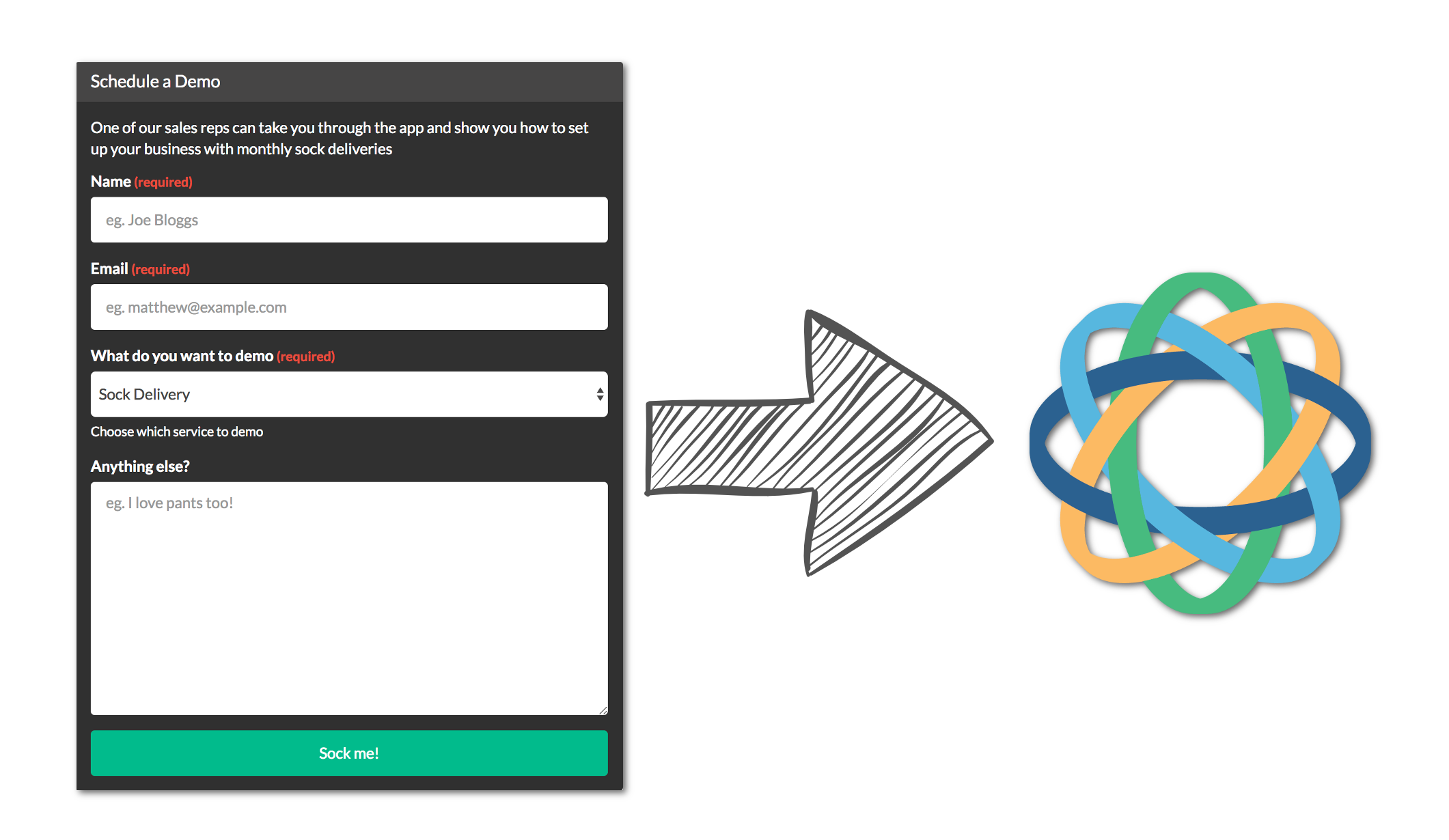
White papers are a well known and useful tool for any sales organization. Broadly, a white-paper is a 2-3 page document featuring useful information on a particular topic. Usually a white paper is on a topic that aligns well with your business and may encourage readers to buy your product.
As a Close user you already have a sales process, so white papers can become an excellent sales lead generation tool.
An effective white paper lead-generation strategy has several components:
- An excellent white paper to distribute
- A prompt to get contact information before allowing download
- A good place to store your leads (spoiler: in Close)
- A great follow-up
There are some great examples of effective white-papers on the web, check out Periscope, Salesforce, and Docusign.
Creating an Awesome White Paper
While not the scope of this article there are some excellent resources online for creating top quality white papers.
- 8 Basic Tips for Writing an Amazing Whitepaper by the Contently team is a good starting point
- The ‘Ultimate’ Guide by Curata is a pretty comprehensive article with a link to a template (which is itself behind a white-paper style sign-up wall!)
- Writing White Papers is a well reviewed book on the subject, and offers a lot of input into how to succeed.
Capturing and Storing new Leads
As a Close user the best place to capture white paper leads in Close as new leads (duh). I’d recommend having a lead status like ‘Inbound Lead (WP)’ to hold leads of folks who download white papers.
Building the website -> close.com integration is easy. All you need is:
- A Close account, and api key (from the settings menu)
- A free 99Inbound account
- A white paper
99Inbound lets you build a web-form and link it directly to your Close account, so everyone who submits the form will instantly become a lead in Close. It also has an auto-responder, which is great for distributing the white papers themselves.
Let me walk you through how to set this up.
Link your 99Inbound account to close.com
After creating your 99Inbound account you’ll be prompted to link your CRM. Copy and paste an API key from Close’s setting screen to do this and enter it into 99Inbound:
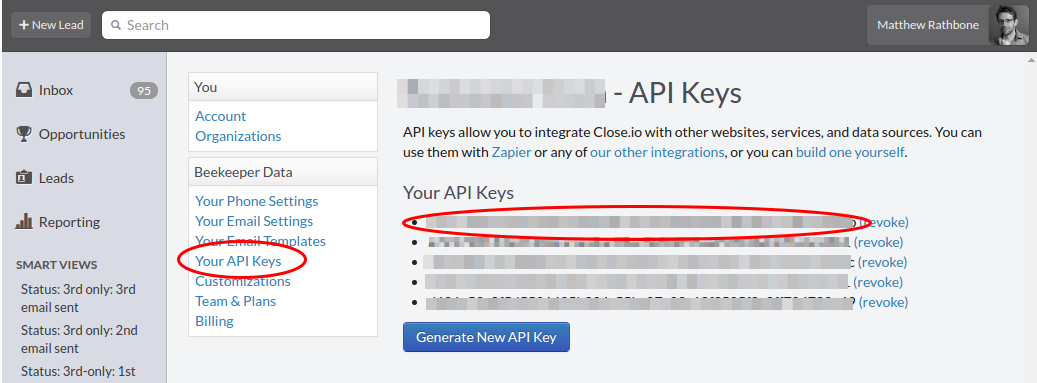
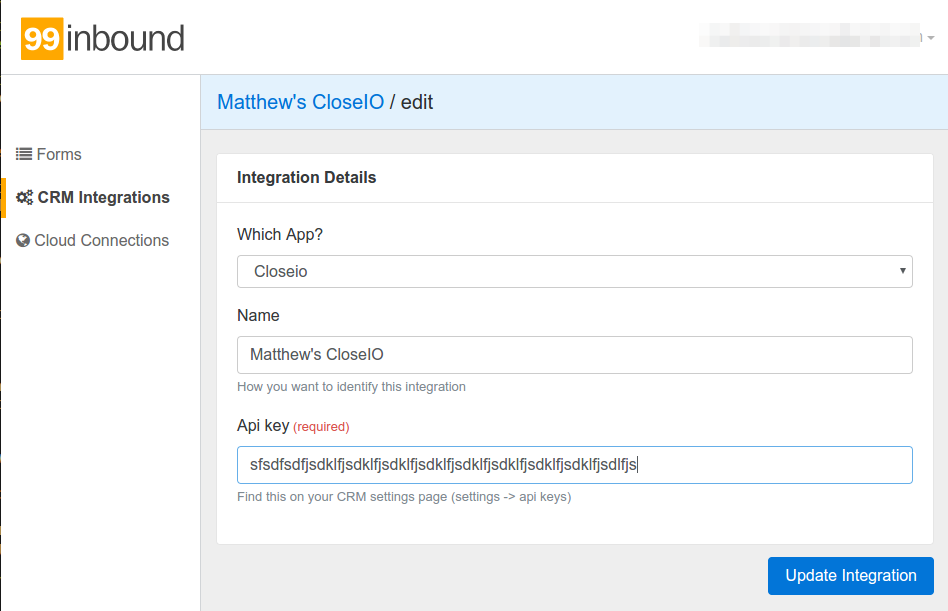
Build a form to capture details
In 99Inbound go to Forms -> New and fill out the basic details like form name. Next you can add all the fields you’d like to capture on your form and also indicate how they should be mapped to fields in Close.
In this example I’m prompting the user to give me contact details in exchange for a white paper on cheese. To better qualify them I also ask them to tell me their favorite cheese, which I map to a custom column in my Close account:
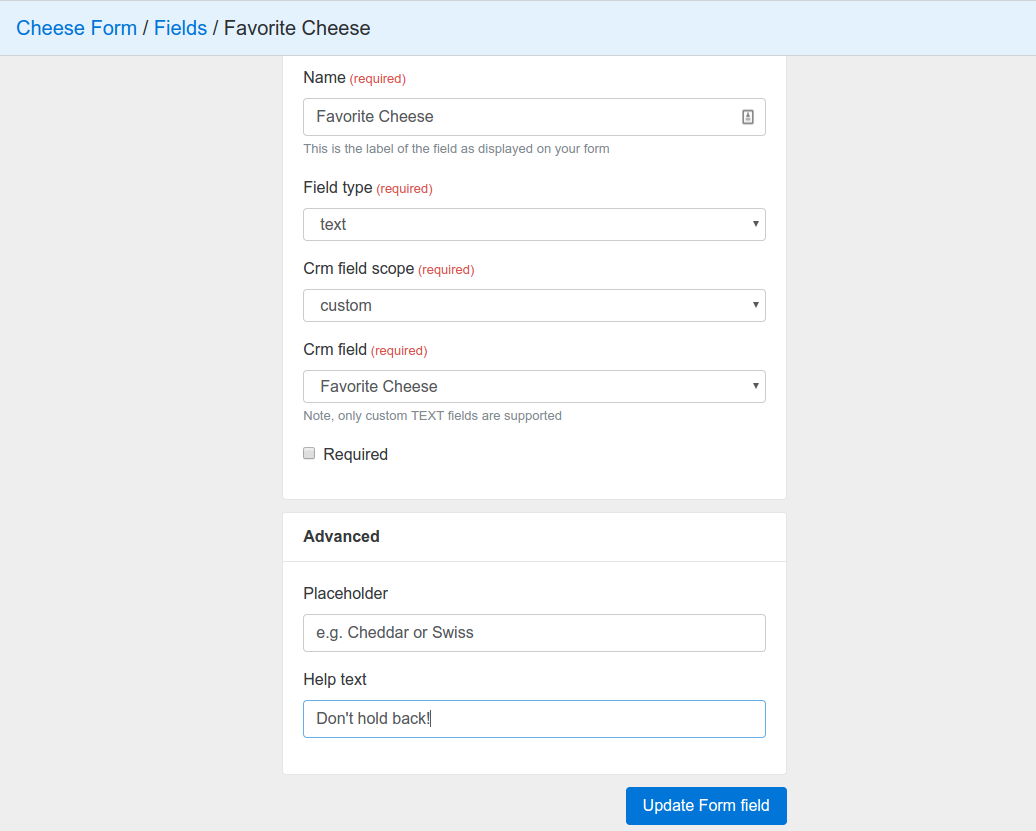
I can preview my form at any time to see what it looks like. Here’s a preview of my cheese capture form:

This looks great! Now I just need to make sure they get my white paper when they submit it.
Configuring the Auto Responder
In the form configuration screen select the option to configure an applicant response:
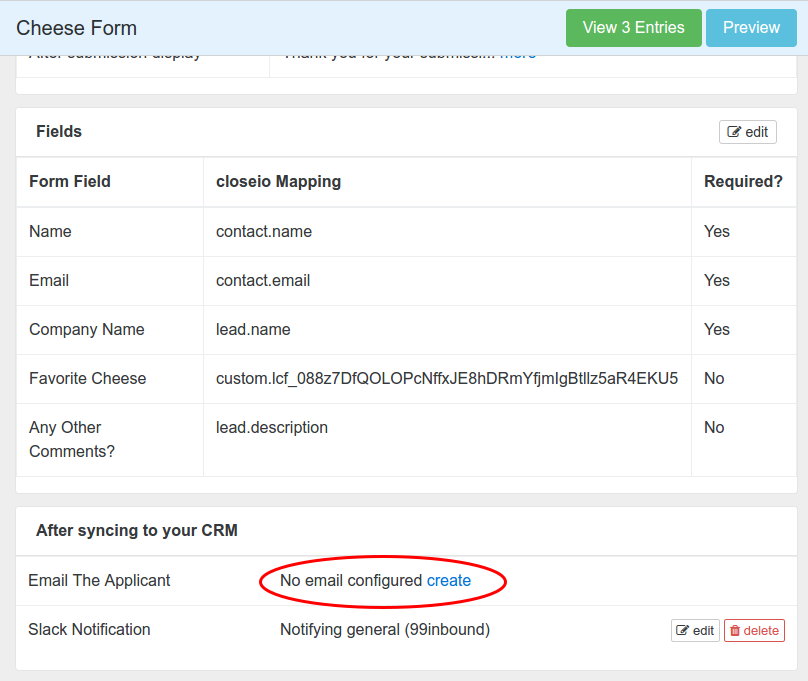
Then enter what ever text you’d like your email to contain. You can also set the from address and name. Importantly it allows you to upload an attachment, this is a great place to add your white paper!
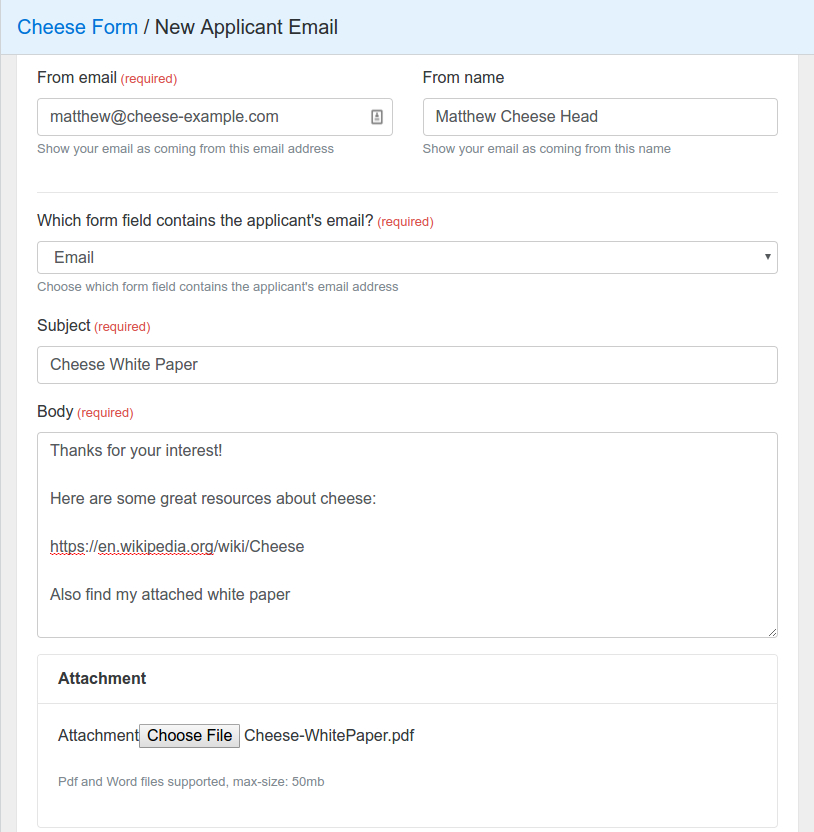
Embed the form in your website
Now simply copy the form code to your website wherever you want the form to be.
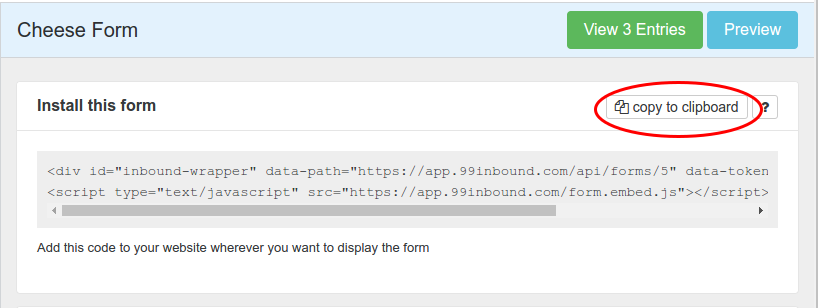
This example I just showed you is live on the 99Inbound homepage, go check it out!
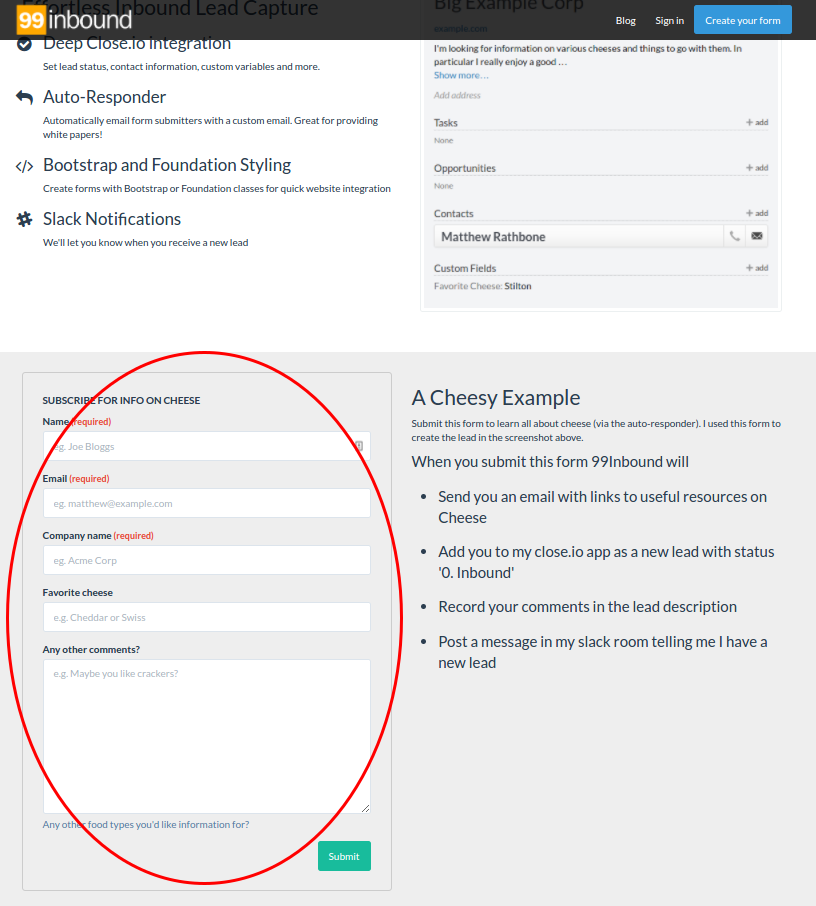
Now when a user submits this form they’ll get an email in their inbox with a copy of the white paper, and I’ll get a brand new lead in my Close account.
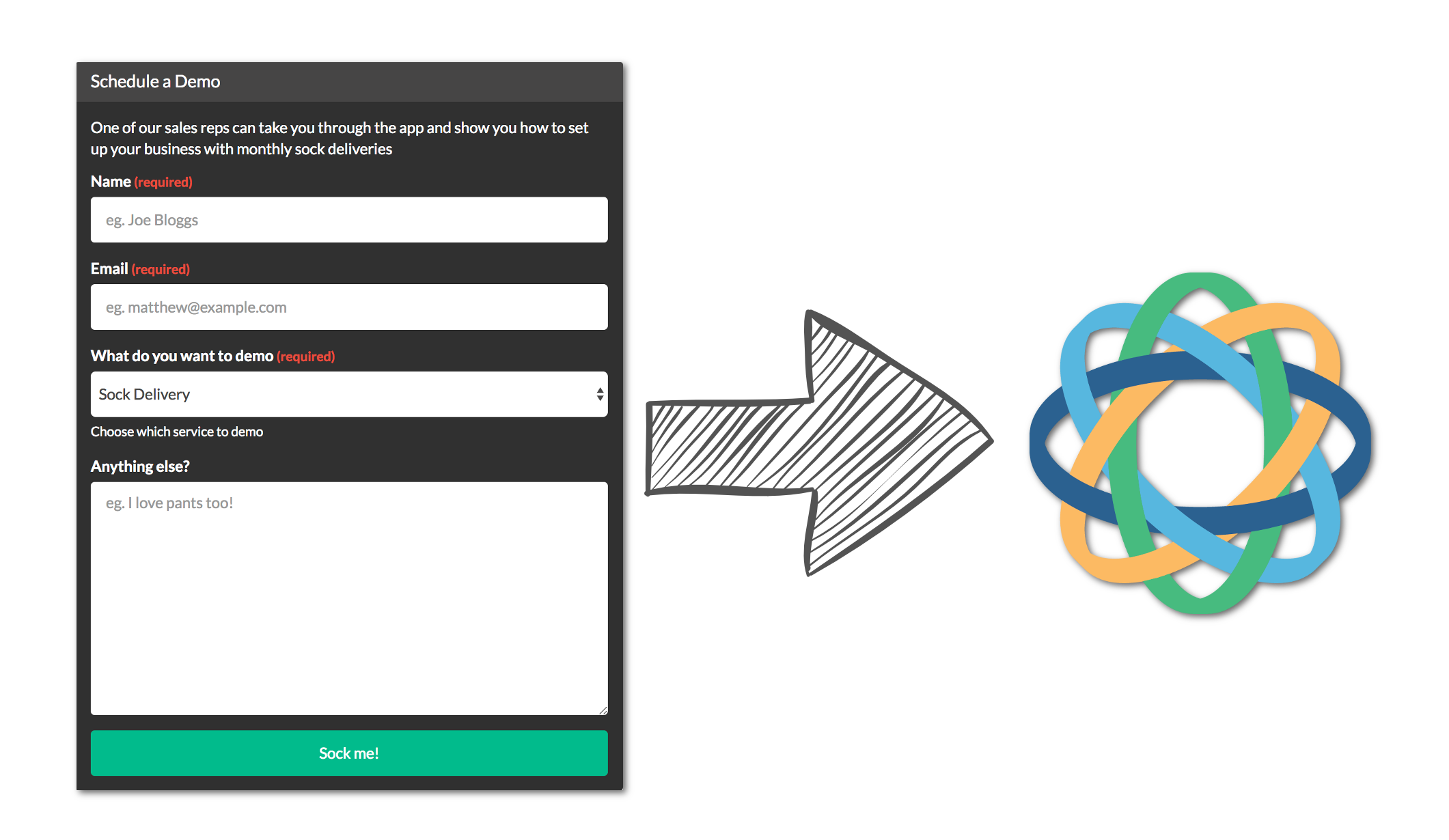
Wrapping up
That’s it. With 99Inbound you can easily track white paper downloads in Close and make it easy to super charge your sales process.
A 99Inbound account is totally free for your first form, so you can start distributing white papers in the drop of a hat. Get started now